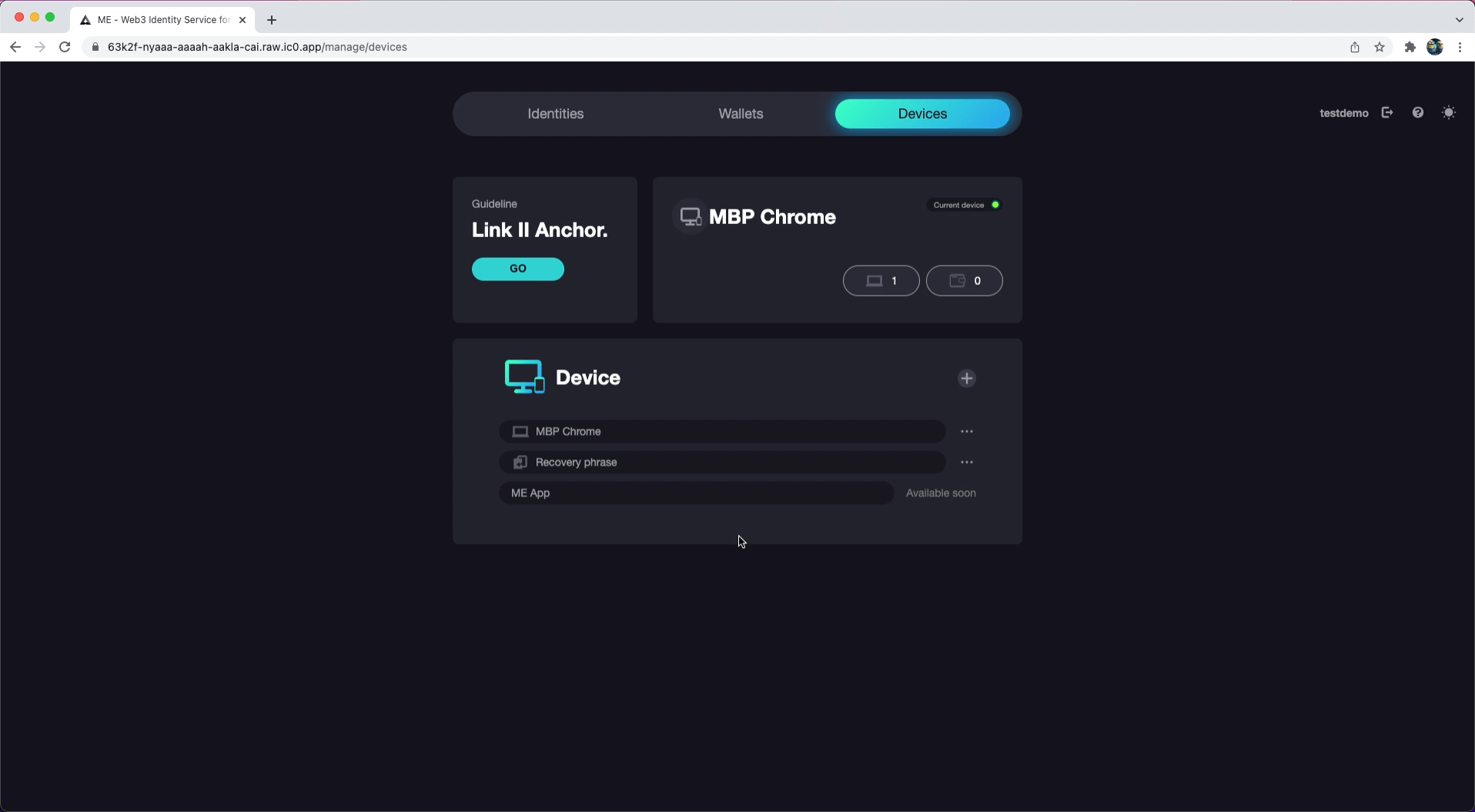Sign up to ME
You can sign up to ME using your device supporting fingerprint or face verification methods.
We use the same mechanism as Internet Identity to store your private key in the device security chip. Therefore you don't need to mark down your private key first during signing up. Please notice that the private key here isn't the same as recovery phrase.
We will show you how to create ME and sign in to ME in this session.
Without further ado, let's dive in!
STEP 1: Visit ME. 🖥
Click here to visit ME.
Notice: This is a beta version for demo purposes.
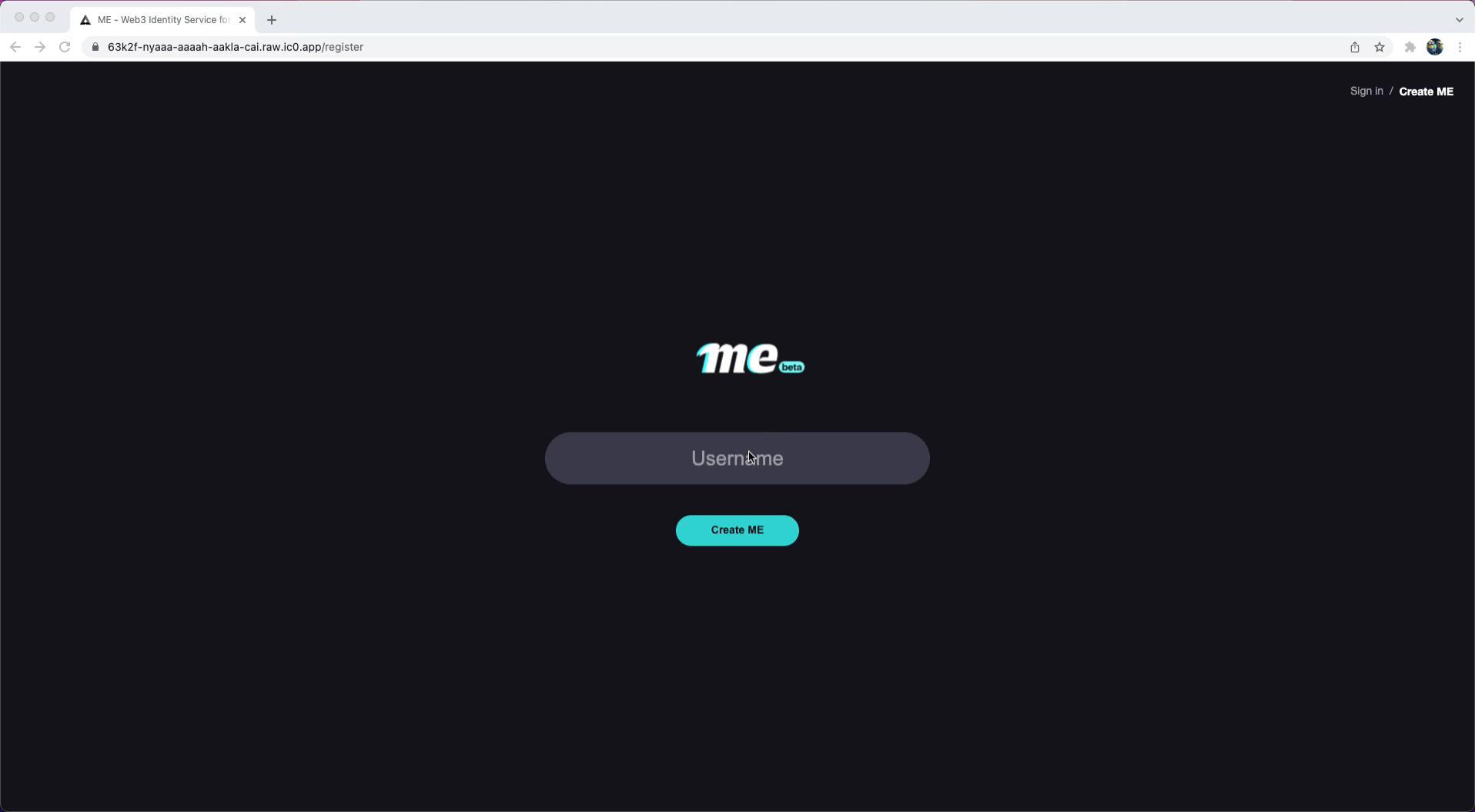
STEP 2: Enter your username. ⌨️
Username is the only identifier in ME. You can enter any username you want. The username should not be the same as others, and it must be between 6 and 30 characters long with only letters(a-z), numbers(0-9), and periods(.) allowed.
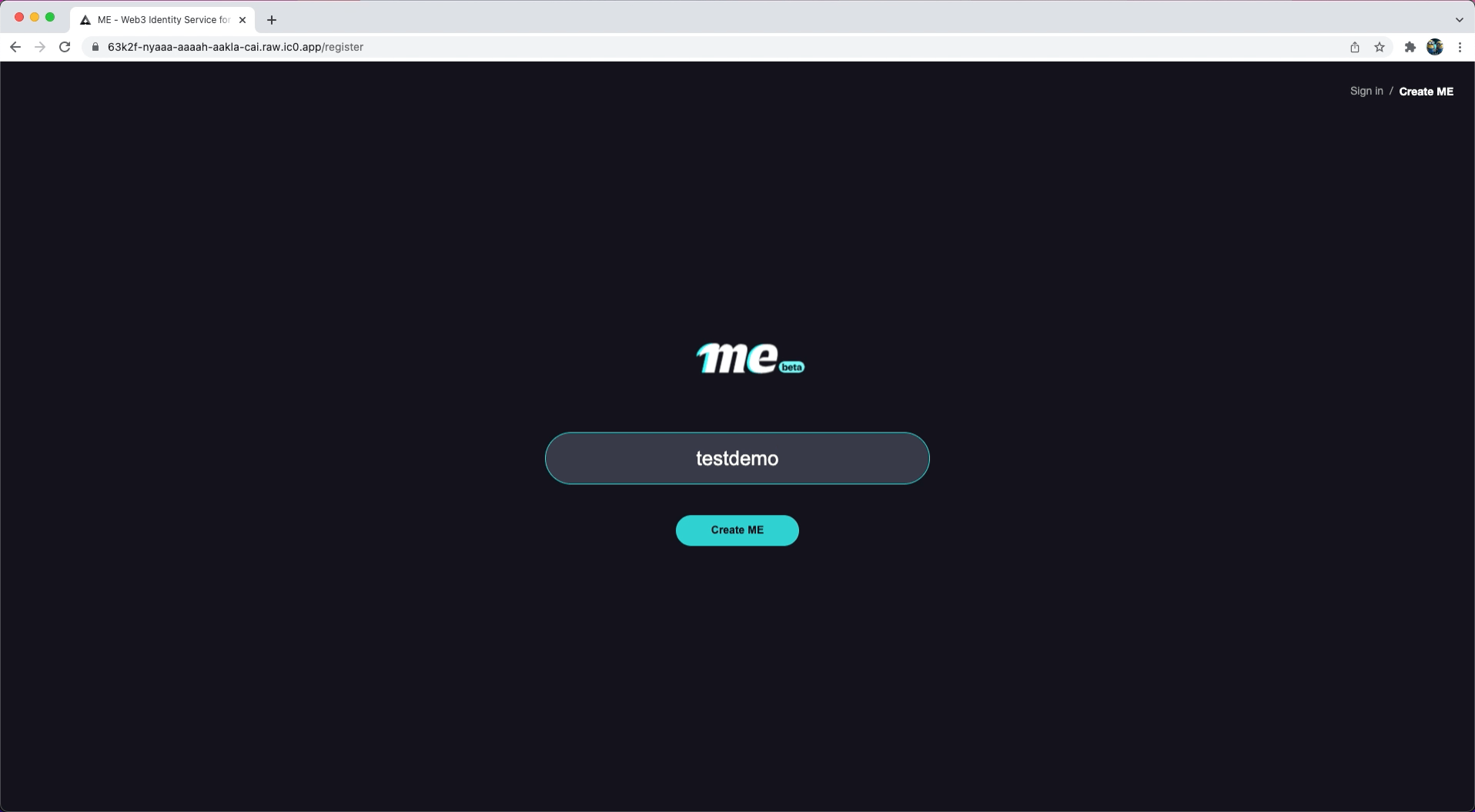
STEP 3: Select using your device or Ethereum wallet.
You can sign up for ME with biometric devices and Ethereum wallets.
If you have a Mac, you can use Touch ID to sign up. If you have a tablet or smartphone, you can use fingerprint or Face verification.
If you want to use ME on different devices without more settings, you can use an Ethereum wallet to sign up.
Biometric devices
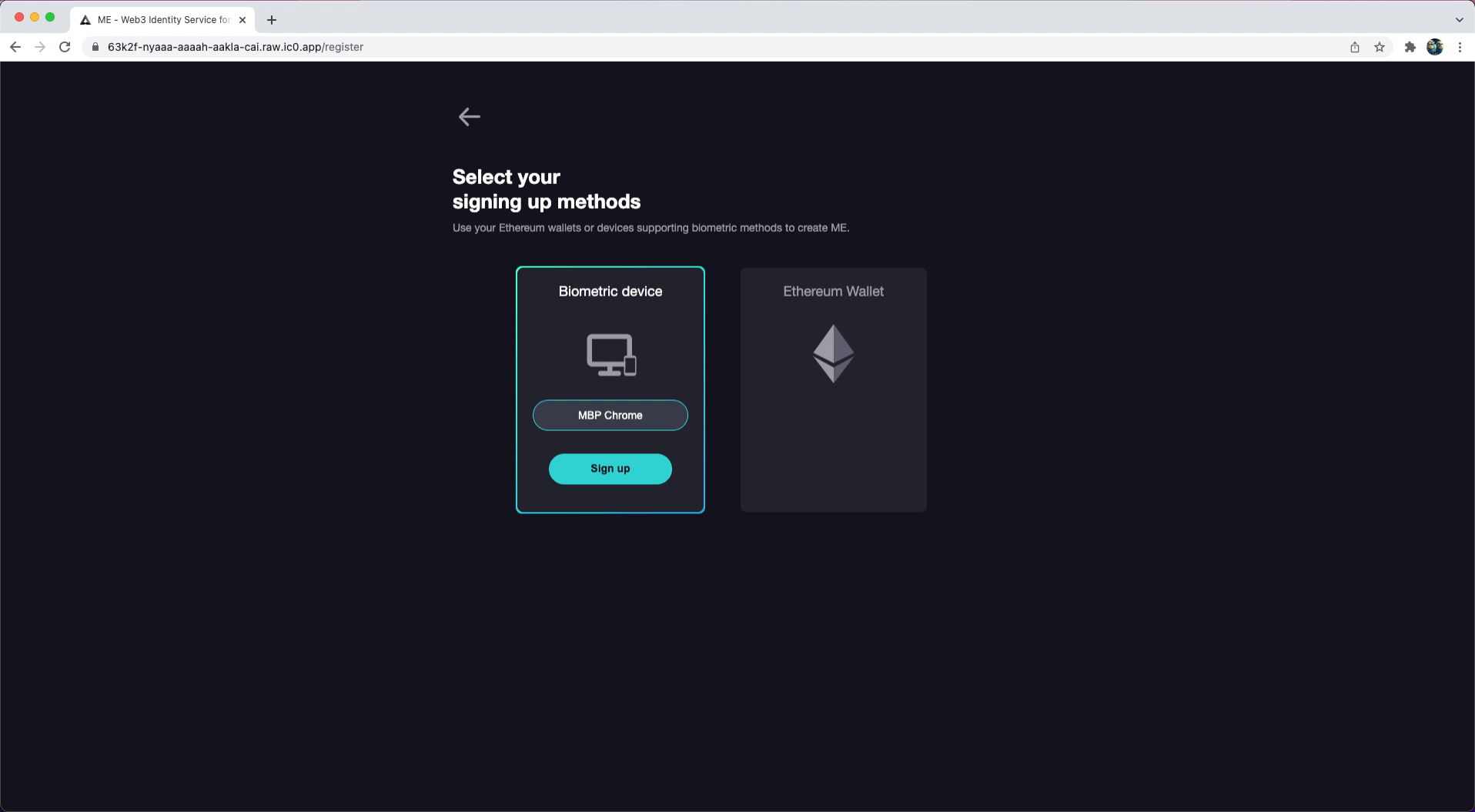
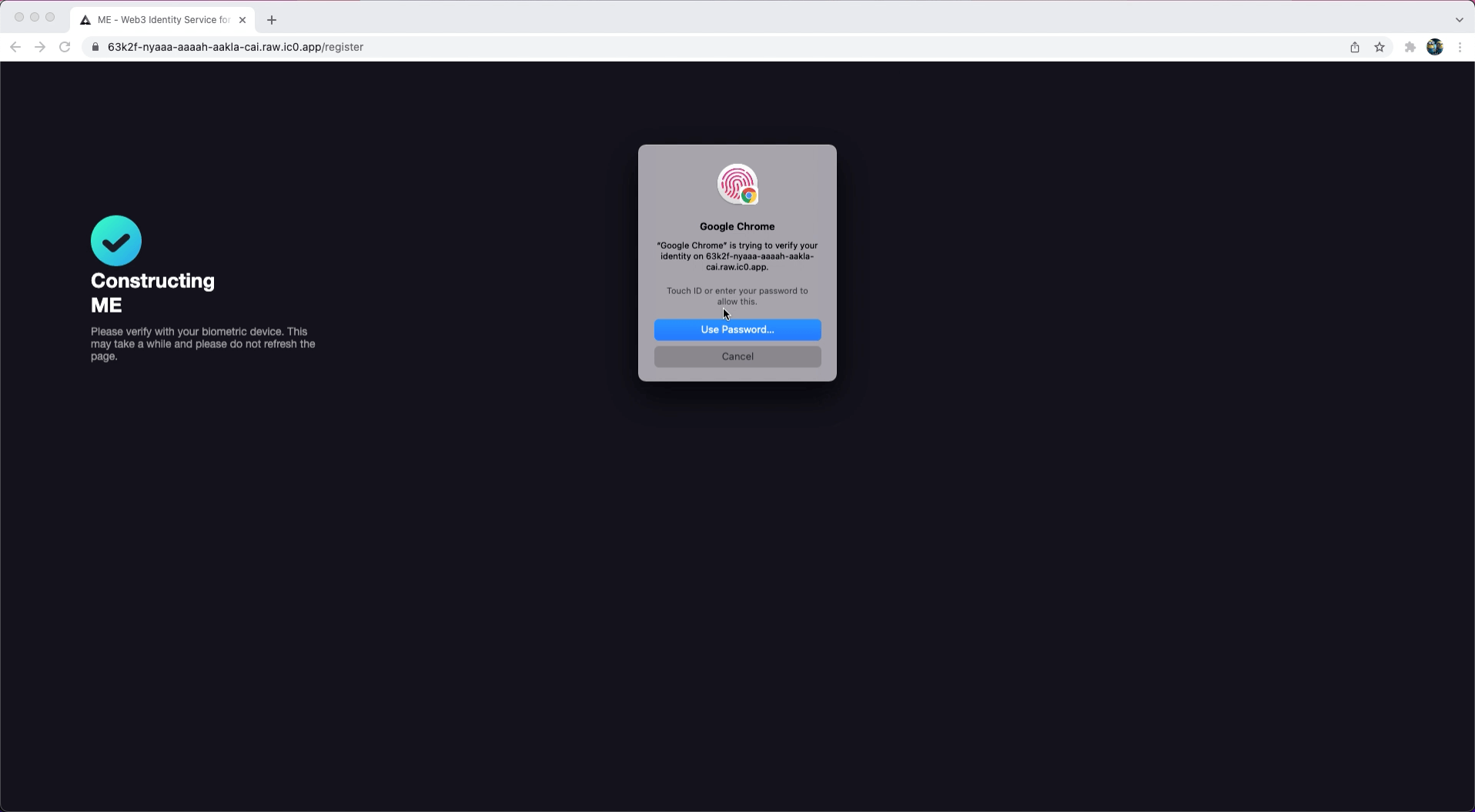
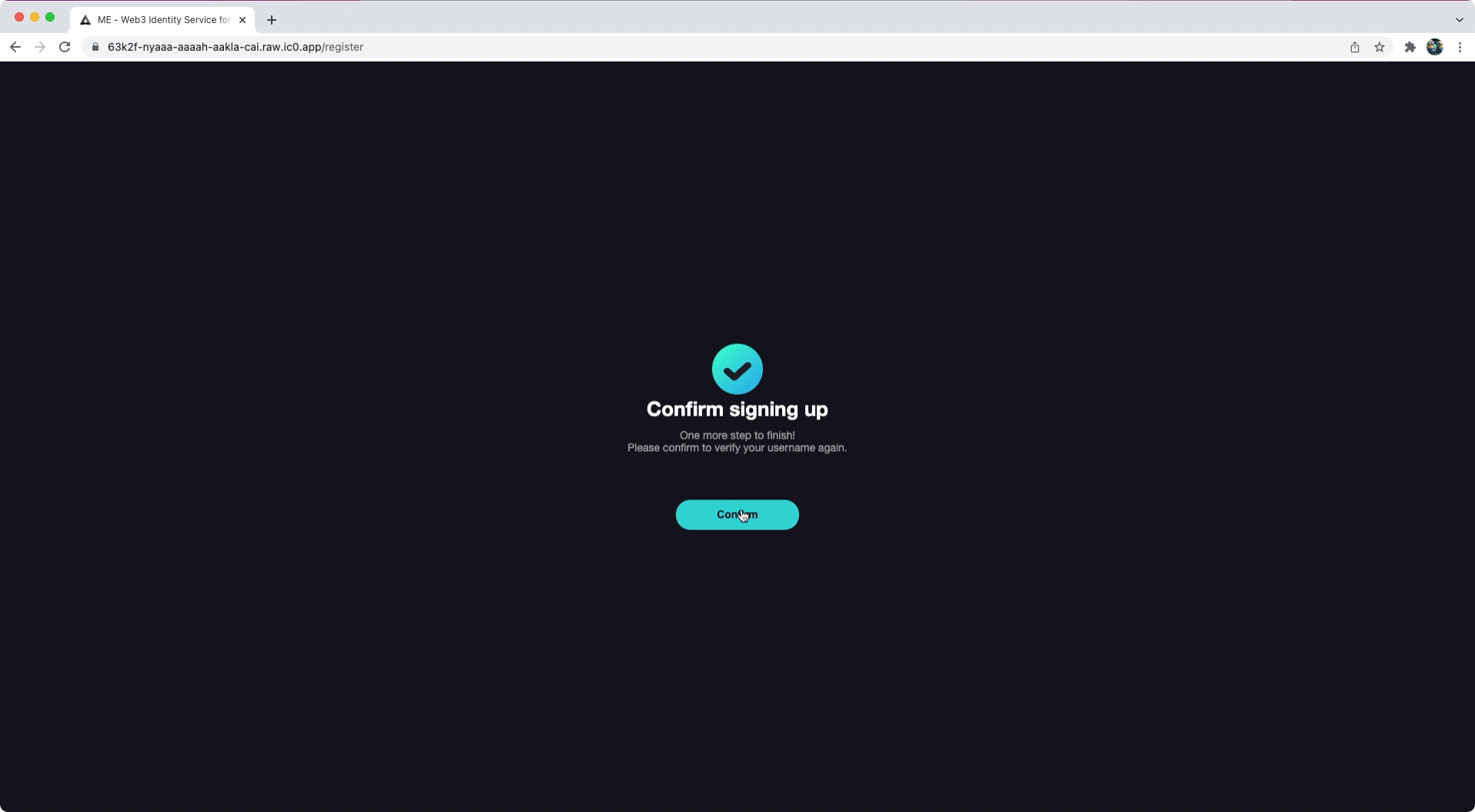
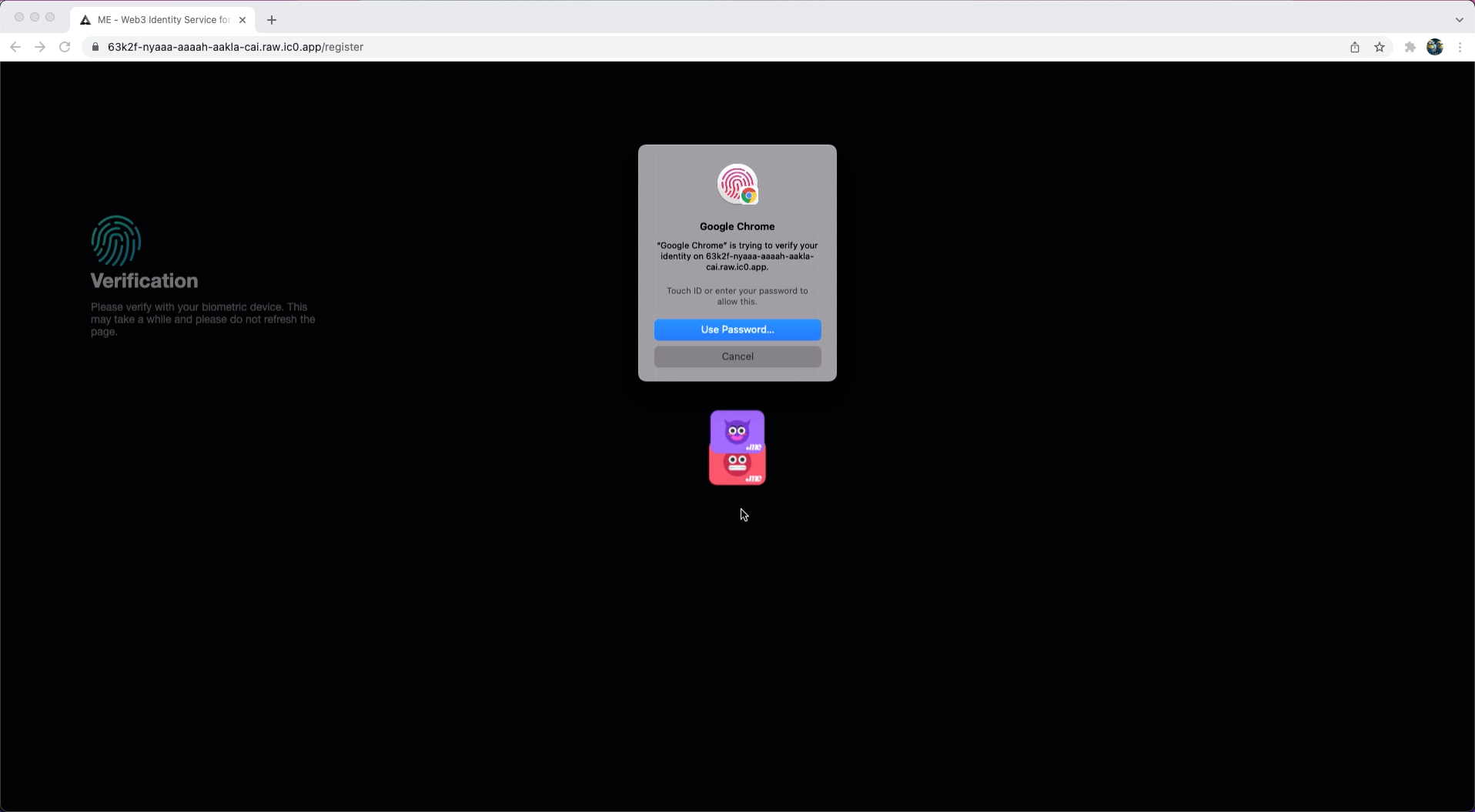
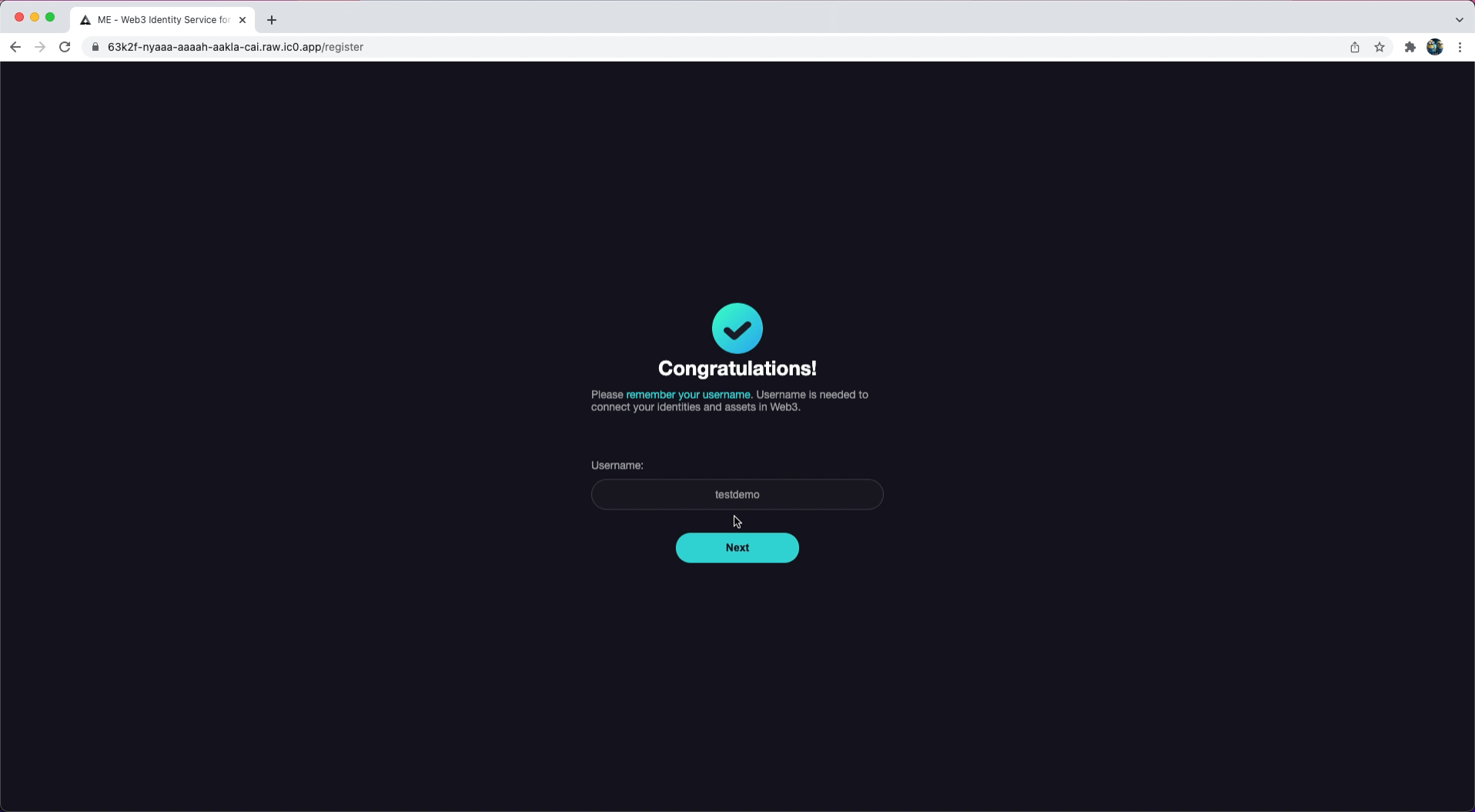
Ethereum wallets
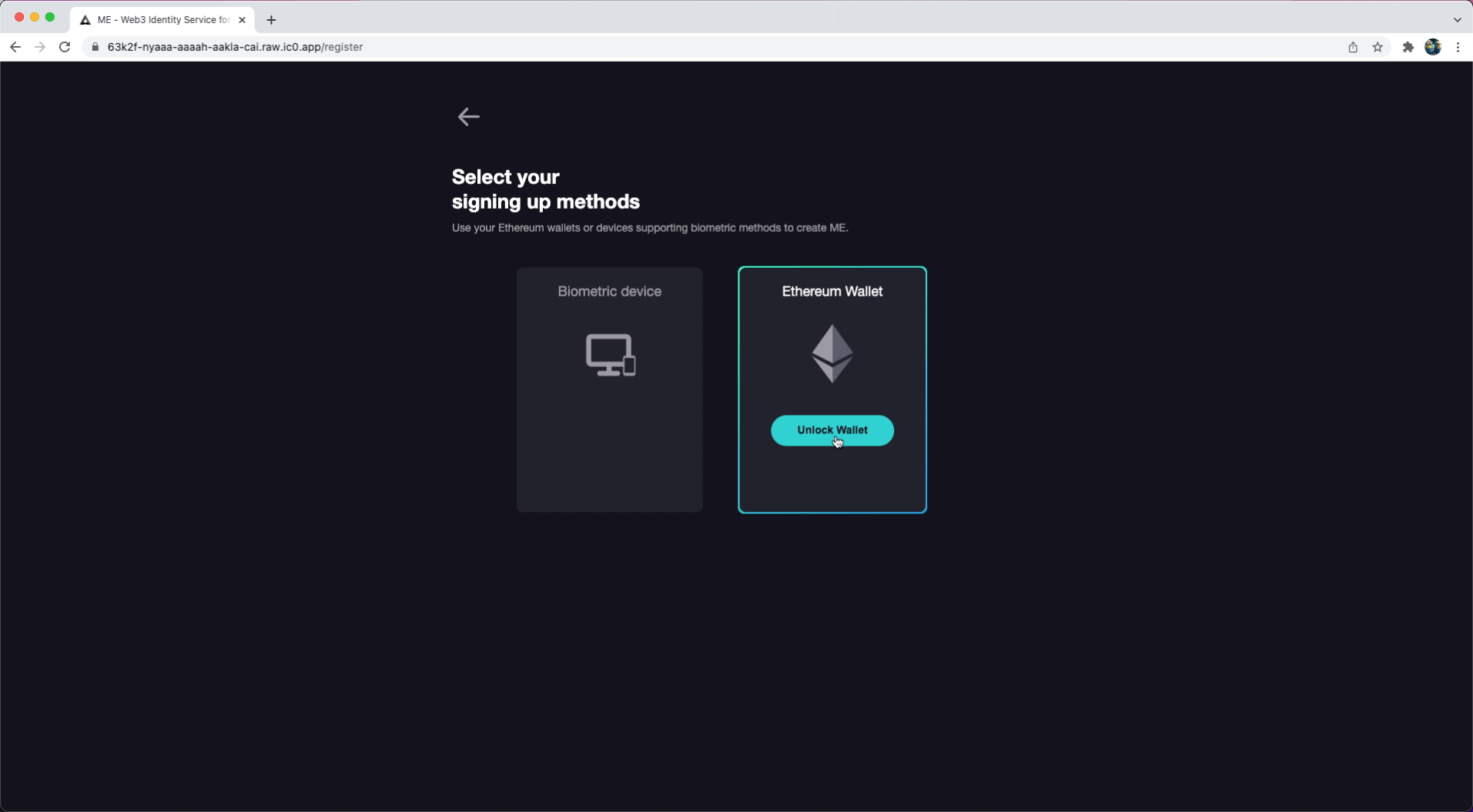
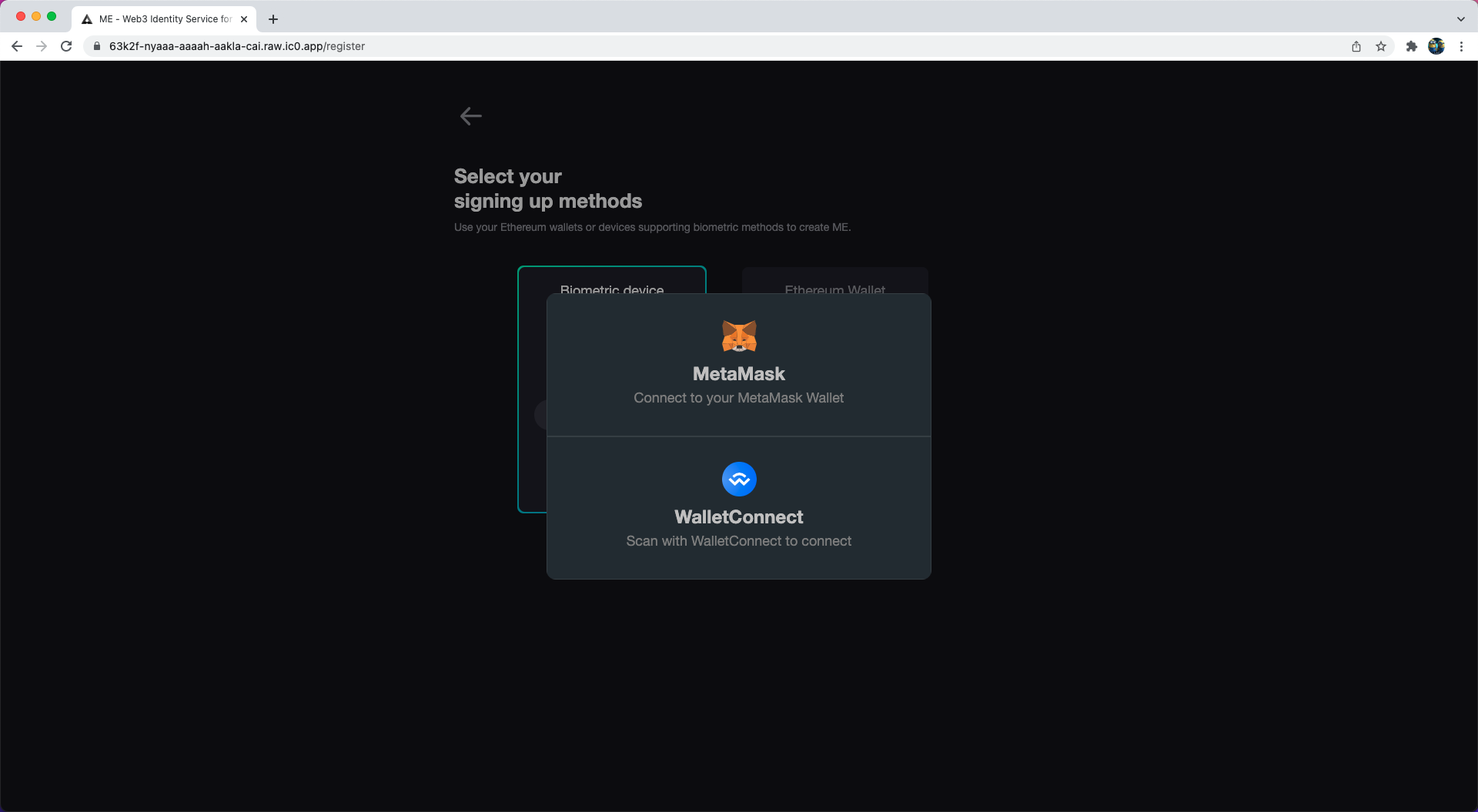
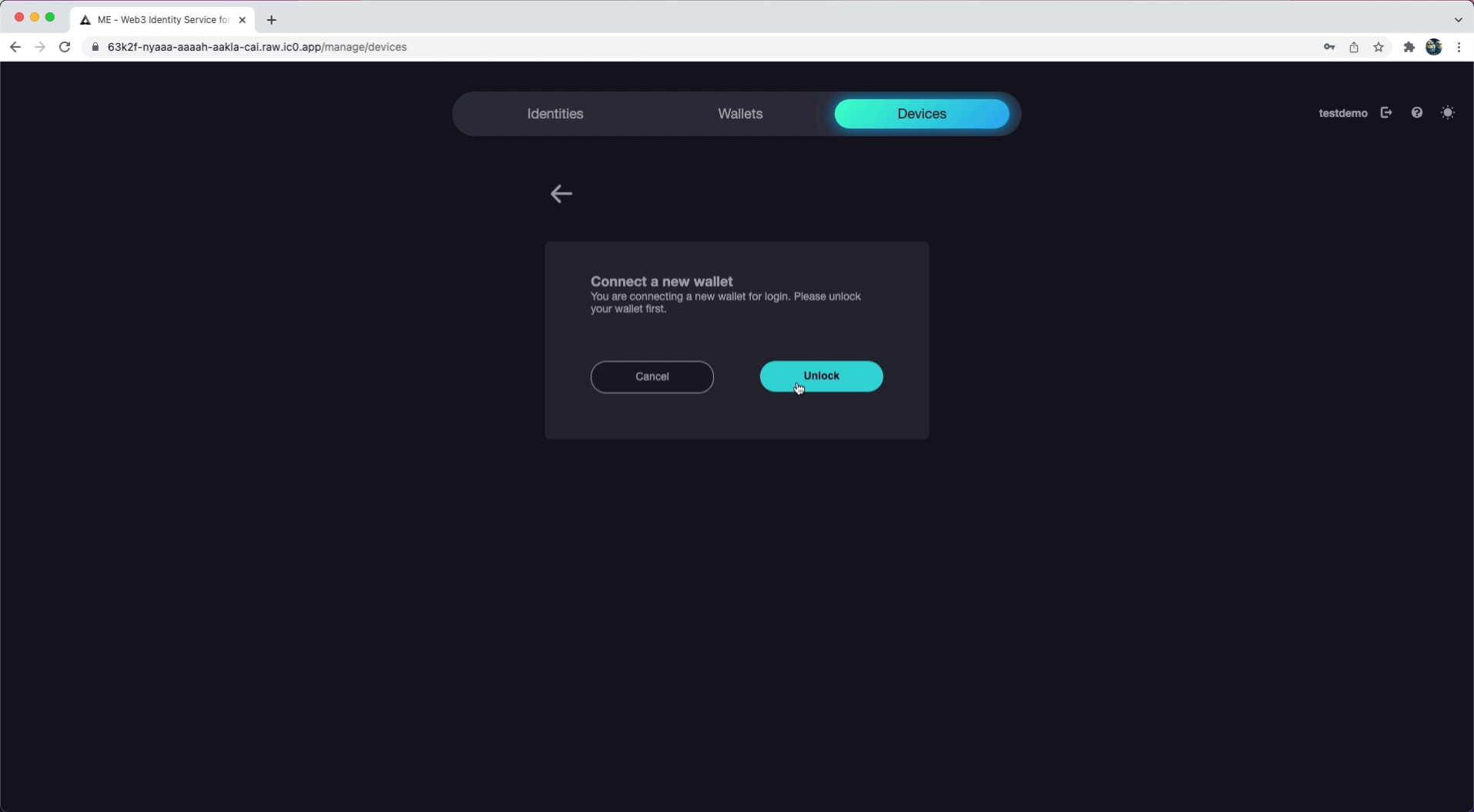
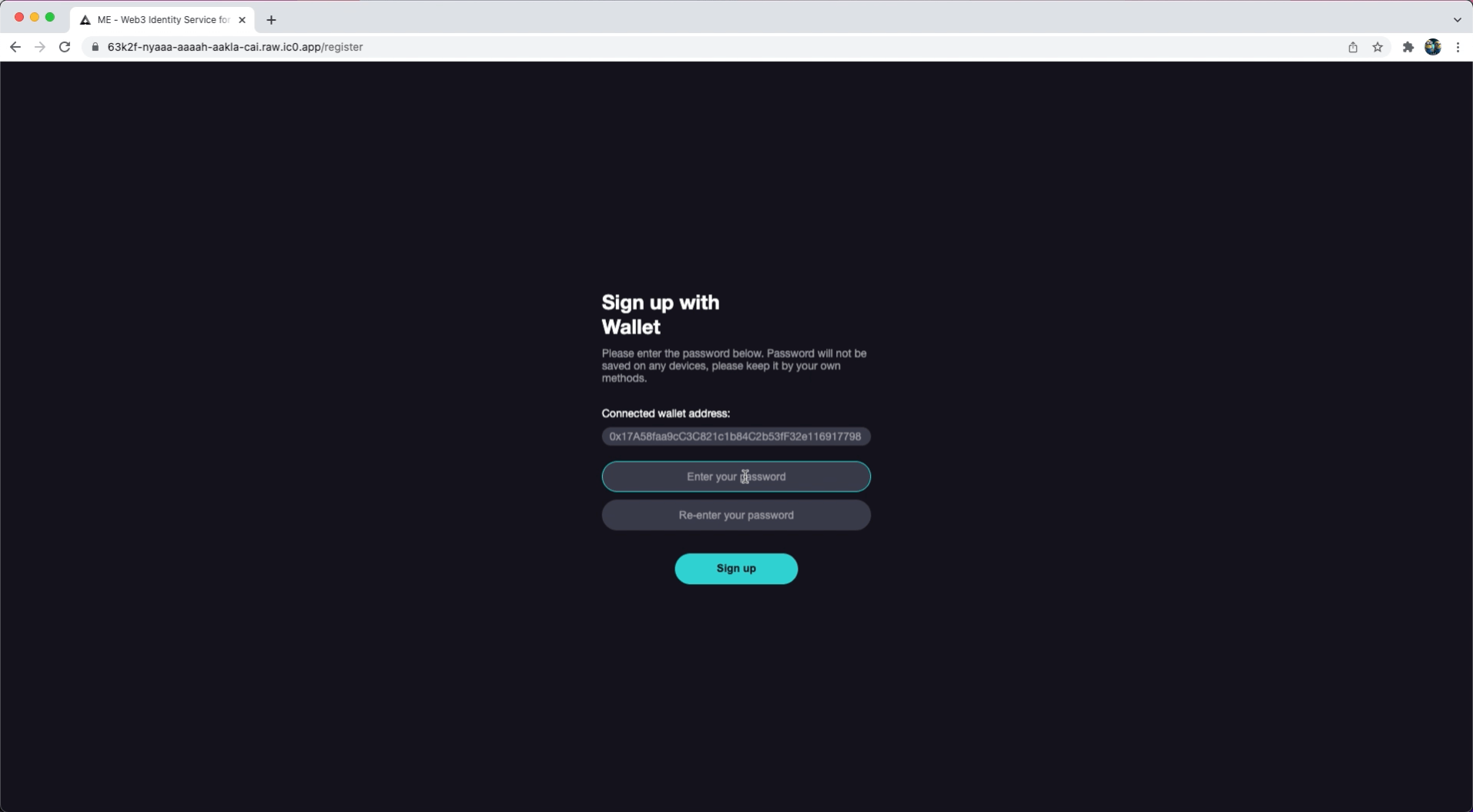
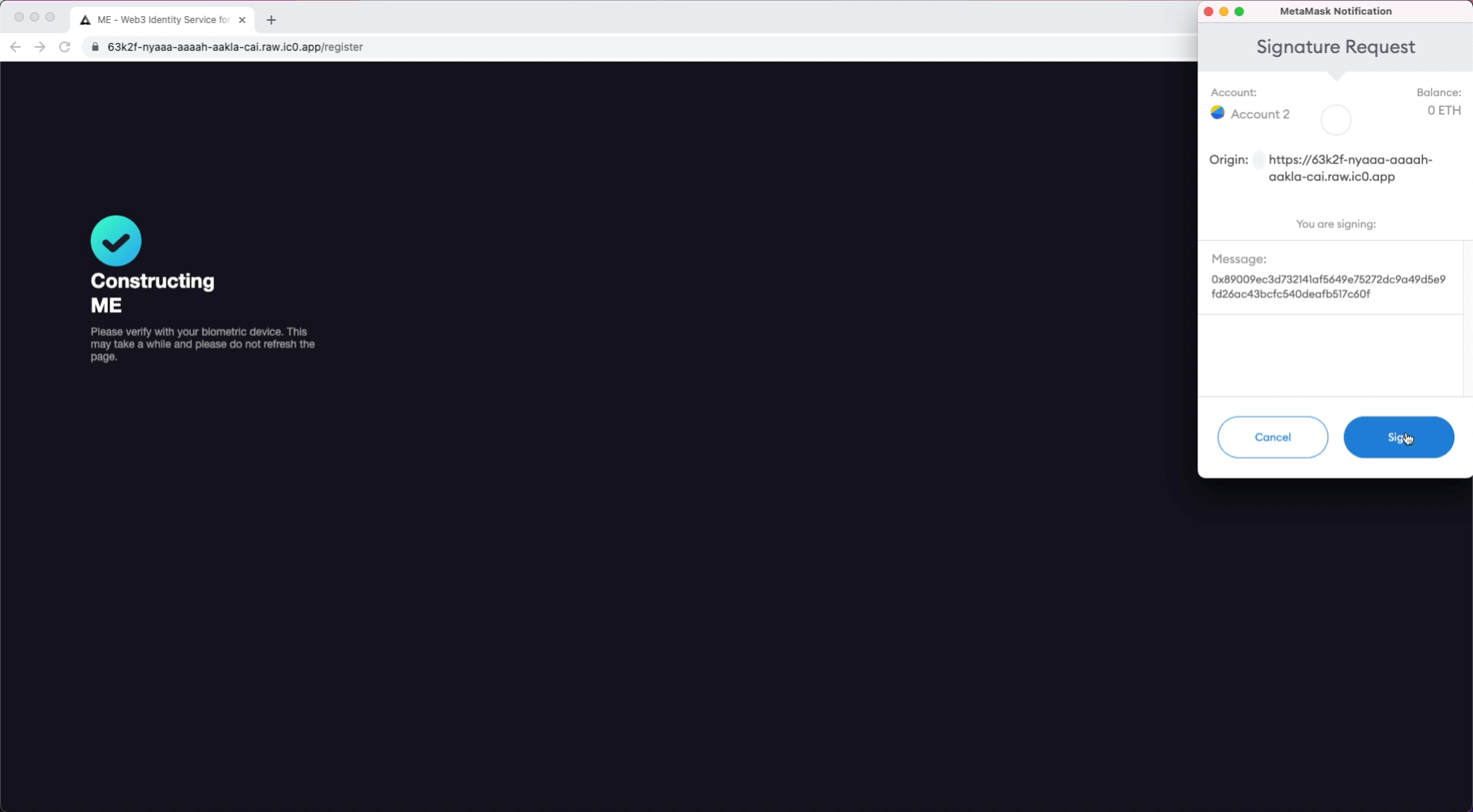
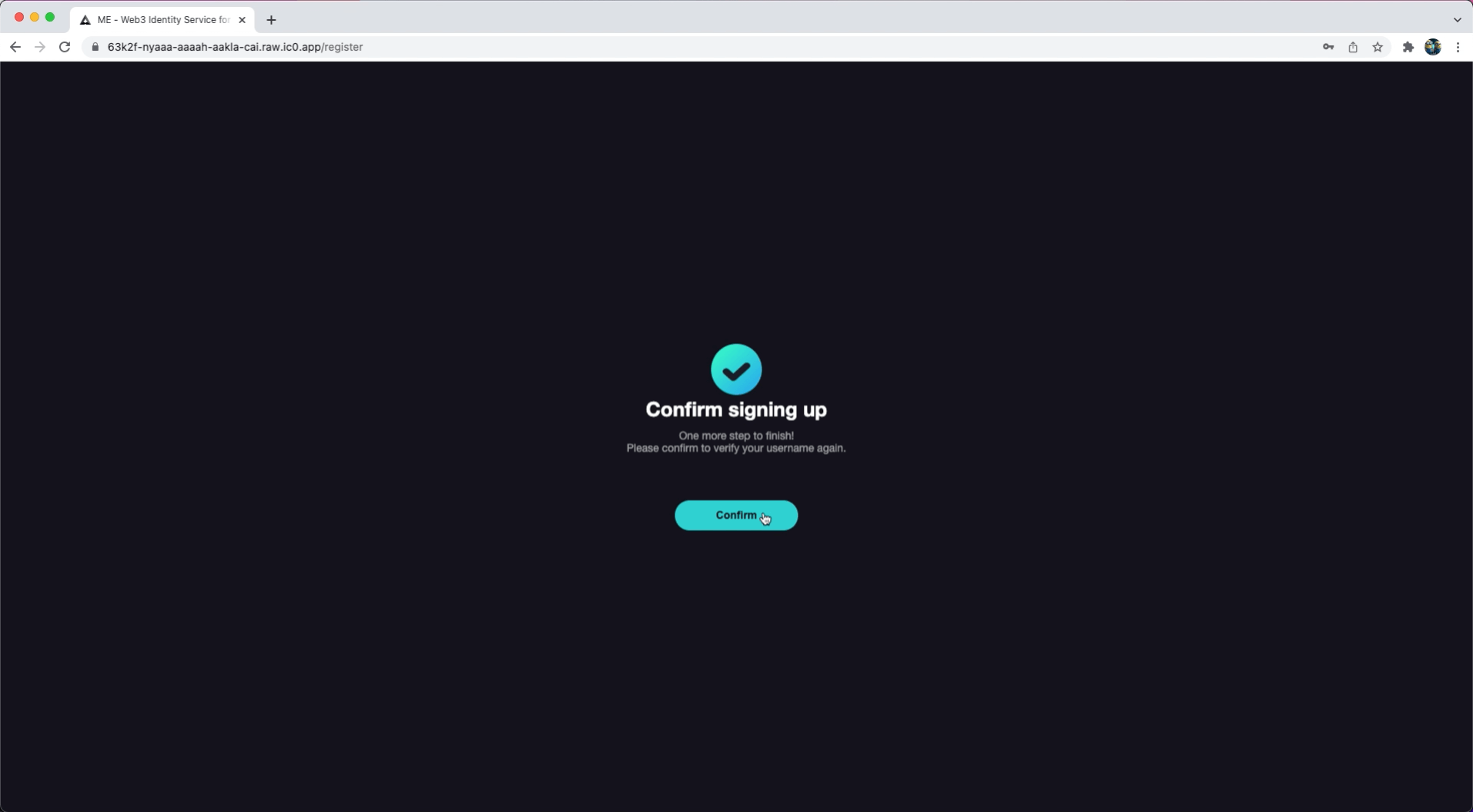
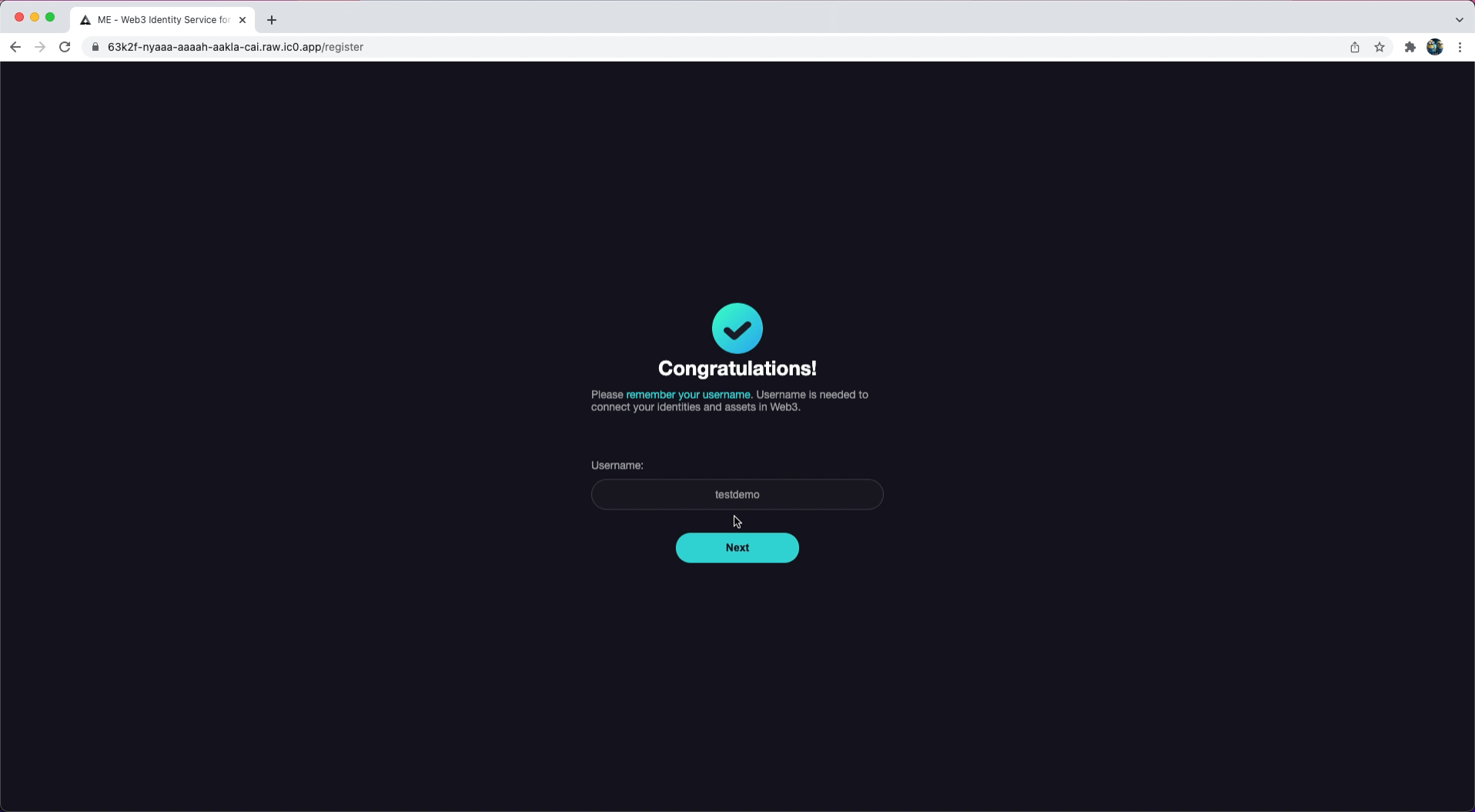
STEP 4: Backup seed phrase. 🔐
You can choose backup or not for now. You can set up a seed phrase later in the dashboard if you skip the backup prompt. Remember that seed phrase is the only way to recover ME once you have done anything inevitable. Please keep it safe, and no one except you can access it.
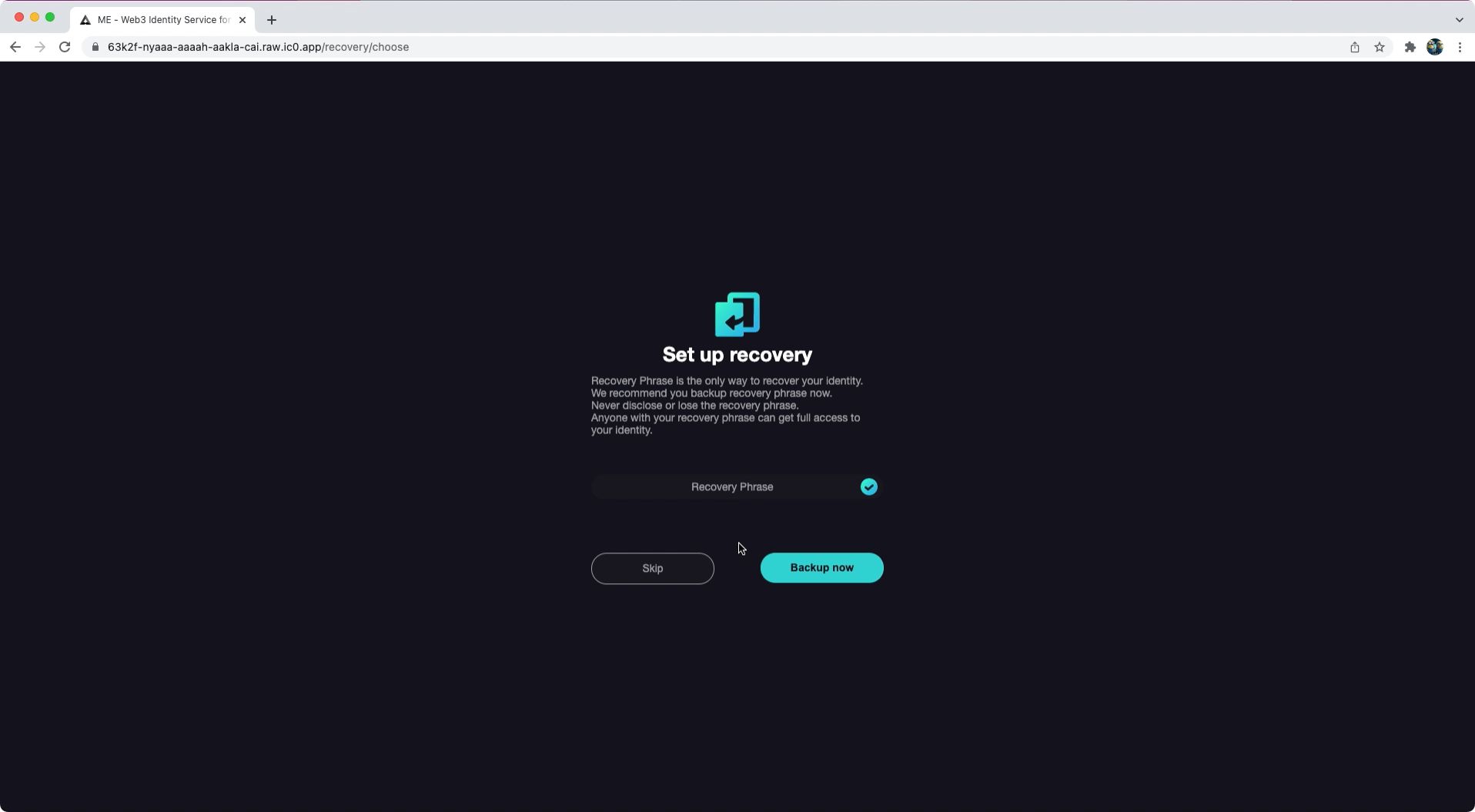
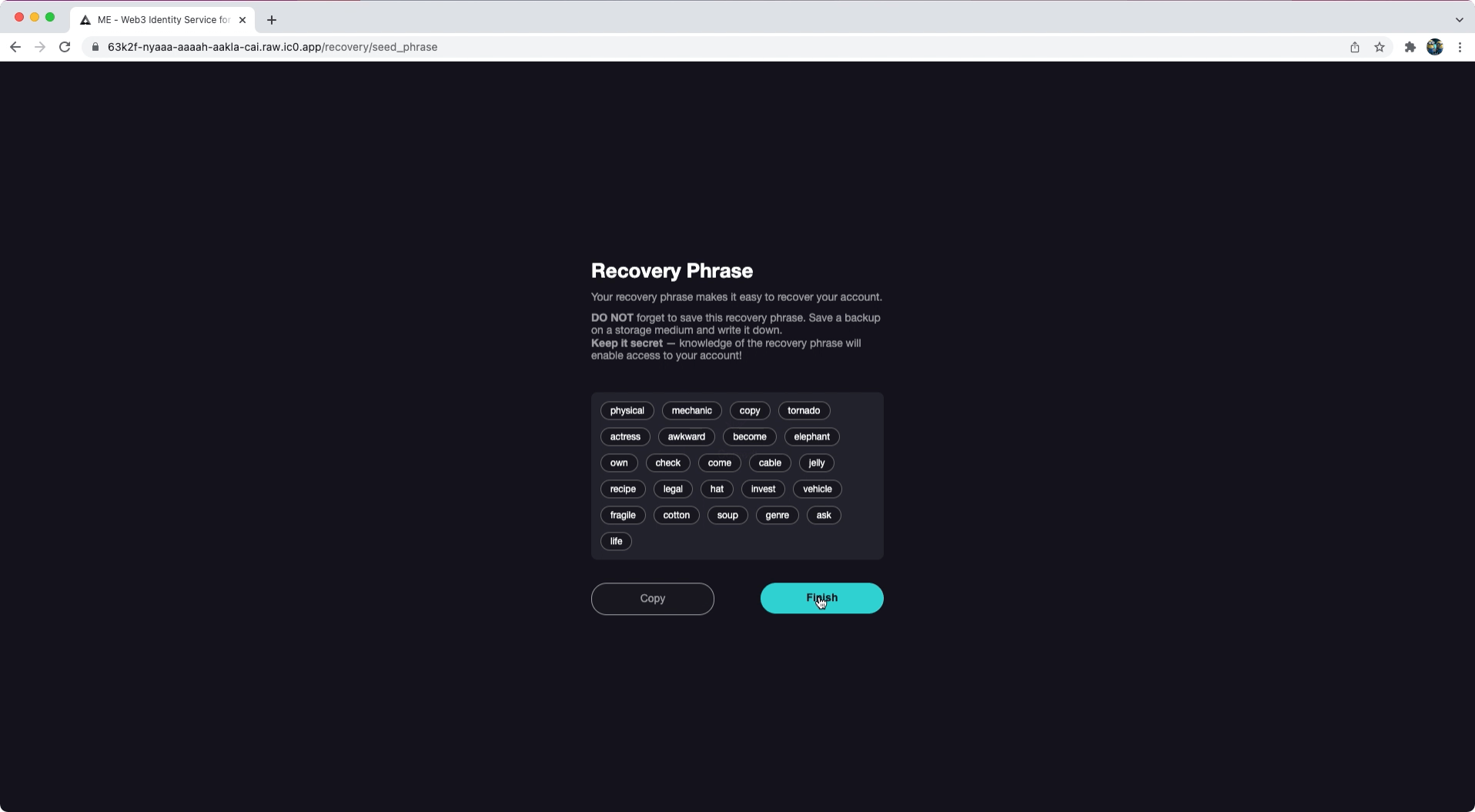
STEP 5: Voilà! 🎉
There you go! You have your own ME now.